Helpful User Guide
Help Accessing Your Account
Follow this guide for help with registering for an account, logging in, giving statements, writing letters, and more.
Step 1.
Create an Account
Creating an account is simple and free. Follow these simple instructions.
- Click the "Login" (or user icon) button in the upper right hand corner.
- When the window opens, click the "Sign Up Now" link
- Enter your details including your name, email address, and password
- Follow any directions on the prompt that appears
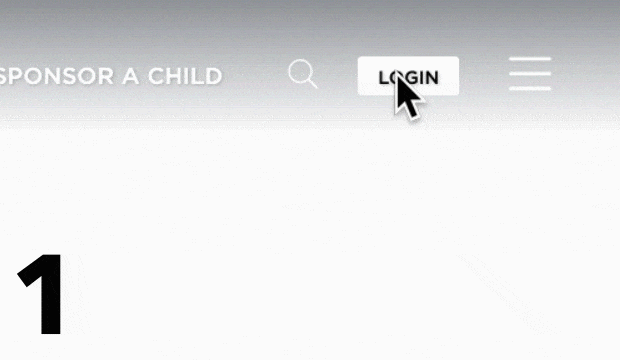
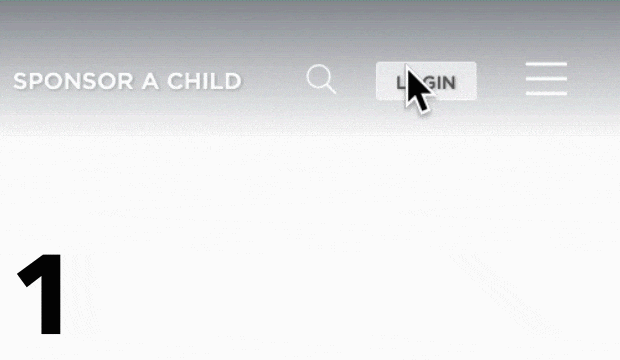
Step 2.
How to Login
If you have an active account, logging in is simple.
- Click the "Login" (or user icon) button in the upper right hand corner of this website.
- Enter your username and password in the form that appears.
- If you encounter any trouble logging in, you may need to reset your password using the link provided in the login window.
Step 3.
How to write your sponsored child
Writing your sponsored child is easy with an account!
- Click the "Login" (or user icon) button in the upper right hand corner of this website.
- Enter your username and password in the form that appears.
- Once logged in, the "Login" button is replaced with a "My Account" (or user icon) button, click the "My Account" (or user icon) button.
- You will see a list of links appear, click "My Children"
- This takes you to the "My Children" page where you can see each child that you sponsor. If your page is blank, and you feel that is an error, please reach out to us! Contact Us
- Find the child you wish to write to, on the righthand side is an icon resembling three lines, click that icon.
- Select "Write a letter"
- This takes you to a page where you can write a simple letter.
- Adding a photo to your letter is easy, click the "browse or drag files here" button, find your file and press accept on the prompt to attach.
- When finished, press submit.

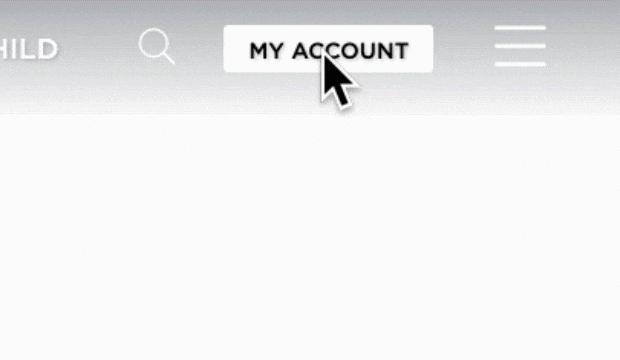
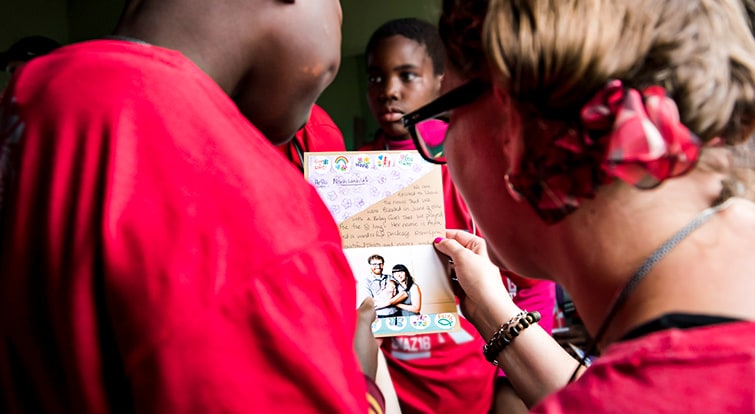
Step 4.
Access Your Giving Statements
Access giving statements at anytime for any reason.
- Click the Login (or user icon) button in the upper right hand corner of this website.
- Enter your username and password in the form that appears.
- Once logged in, the "Login" button is replaced with a "My Account" (or user icon) button, click the "My Account" (or user icon) button.
- You will see a list of links appear, click "Giving Statements".
- Select Giving Year.
- Select "Download Giving Statement" toward the bottom of the page.

Need Help?
Contact Us and Get Help!
We're sorry you're experiencing trouble. Please reach out to us and let us know how we can improve and make the process better.
Contact Us